Data Analysis with Python
Main.PythonDataAnalysis History
Hide minor edits - Show changes to markup
<iframe width="560" height="315" src="http://www.youtube.com/embed/pQv6zMlYJ0A" frameborder="0" allowfullscreen></iframe>
<iframe width="560" height="315" src="https://www.youtube.com/embed/pQv6zMlYJ0A" frameborder="0" allowfullscreen></iframe>
<iframe width="560" height="315" src="https://www.youtube.com/embed/pQv6zMlYJ0A" frameborder="0" allowfullscreen></iframe>
<iframe width="560" height="315" src="http://www.youtube.com/embed/pQv6zMlYJ0A" frameborder="0" allowfullscreen></iframe>
url = 'https://apmonitor.com/che263/uploads/Main/goog.csv'
url = 'http://apmonitor.com/che263/uploads/Main/goog.csv'
url = 'https://apmonitor.com/che263/uploads/Main/goog.csv'
url = 'http://apmonitor.com/che263/uploads/Main/goog.csv'
A common task for scientists and engineers is to analyze data from an external source that may be in a text or comma separated value (CSV) format. By importing the data into Python, data analysis such as statistics, trending, or calculations can be made to synthesize the information into relevant and actionable information. Tutorials below demonstrate how to import data (including online data), perform a basic analysis, trend the results, and export the results to another text file. Two examples are provided with Pandas and Numpy.
A common task for scientists and engineers is to analyze data from an external source that may be in a text or comma separated value (CSV) format.
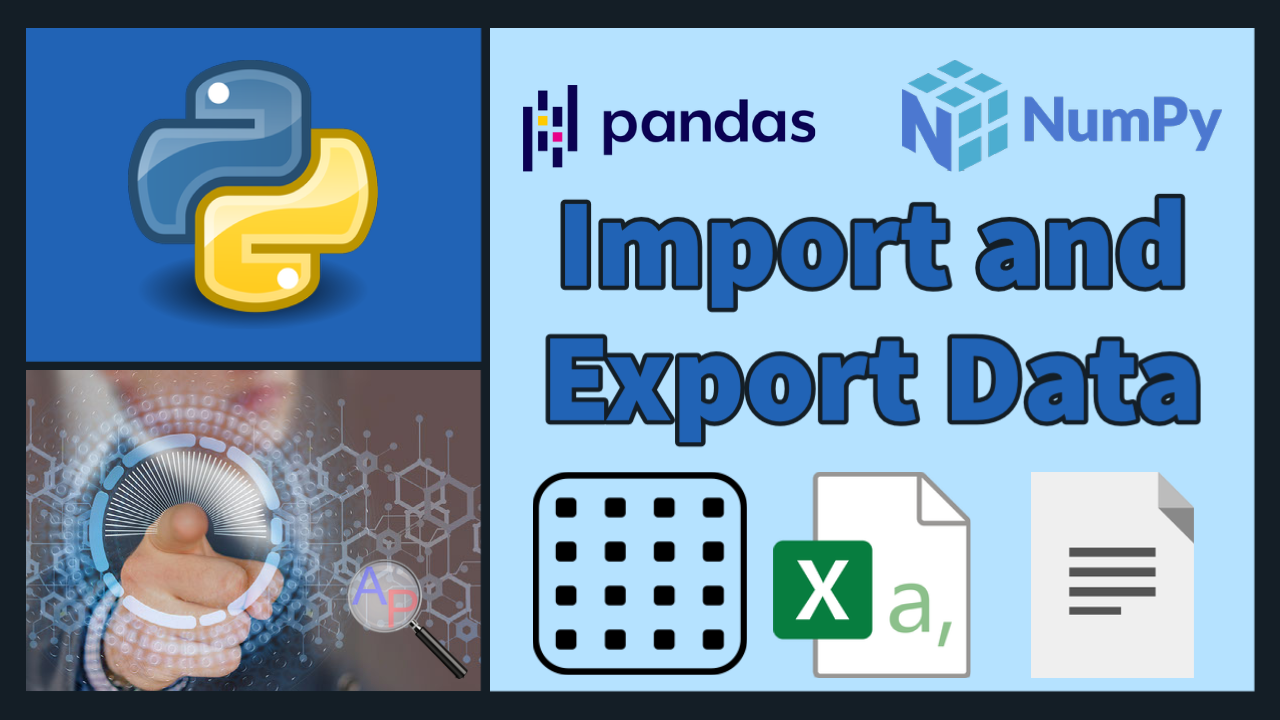
By importing the data into Python, data analysis such as statistics, trending, or calculations can be made to synthesize the information into relevant and actionable information. Tutorials below demonstrate how to import data (including online data), perform a basic analysis, trend the results, and export the results to another text file. Two examples are provided with Pandas and Numpy.
A common task for scientists and engineers is to analyze data from an external source that may be in a text or comma separated value (CSV) format. By importing the data into Python, data analysis such as statistics, trending, or calculations can be made to synthesize the information into relevant and actionable information. Tutorials below demonstrate how to import data (including online data), perform a basic analysis, trend the results, and export the results to another text file. Two examples are provided with Numpy and Pandas. Script files of the Python source code with sample data are below.
A common task for scientists and engineers is to analyze data from an external source that may be in a text or comma separated value (CSV) format. By importing the data into Python, data analysis such as statistics, trending, or calculations can be made to synthesize the information into relevant and actionable information. Tutorials below demonstrate how to import data (including online data), perform a basic analysis, trend the results, and export the results to another text file. Two examples are provided with Pandas and Numpy.
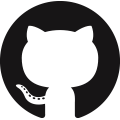 Import and Export Data (Jupyter Notebook)
Import and Export Data (Jupyter Notebook)Pandas Import and Export Data
(:source lang=python:) import pandas as pd url = 'http://apmonitor.com/pdc/uploads/Main/tclab_data2.txt' data = pd.read_csv(url) data.to_csv('file.csv') (:sourceend:)
Numpy Import and Export Data
(:source lang=python:) import numpy as np data = np.loadtxt('file.csv',delimiter=',',skiprows=1) np.savetxt('file2.csv',data,delimiter=',', comments='',header='Index,Time,Q1,Q2,T1,T2') (:sourceend:)
Additional script files with Python source code with sample data are below.
(:html:)
<div id="disqus_thread"></div>
<script type="text/javascript">
/* * * CONFIGURATION VARIABLES: EDIT BEFORE PASTING INTO YOUR WEBPAGE * * */
var disqus_shortname = 'apmonitor'; // required: replace example with your forum shortname
/* * * DON'T EDIT BELOW THIS LINE * * */
(function() {
var dsq = document.createElement('script'); dsq.type = 'text/javascript'; dsq.async = true;
dsq.src = 'https://' + disqus_shortname + '.disqus.com/embed.js';
(document.getElementsByTagName('head')[0] || document.getElementsByTagName('body')[0]).appendChild(dsq);
})();
</script>
<noscript>Please enable JavaScript to view the <a href="https://disqus.com/?ref_noscript">comments powered by Disqus.</a></noscript>
<a href="https://disqus.com" class="dsq-brlink">comments powered by <span class="logo-disqus">Disqus</span></a>
(:htmlend:)
sensors = data_file.ix[:,'s1':'s4']
sensors = data_file.loc[:, 's1':'s4']
- or use: print(sensors.head(6))
- column names
cn = result.columns.values cn[-1] = 'avg' # change last column result.columns = cn
result.columns.values[-1] = 'avg'
data_file = pd.read_csv('data_with_headers.csv')
url='http://apmonitor.com/che263/uploads/Main/data_with_headers.txt' data_file = pd.read_csv(url)
- column names
cn = result.columns.values cn[-1] = 'avg' # change last column result.columns = cn
Once the data is imported, it can be analyzed with many different tools such as machine learning algorithms. Below is an example of using the data for analysis of correlation between open and close price of Google stock.
Once the data is imported, it can be analyzed with many different tools such as machine learning algorithms. Below is an example of using the data for analysis of correlation between open and close price of Google publicly traded shares.
Once the data is imported, it can be analyzed with many different tools such as machine learning algorithms. Below is an example of using the data for analysis of correlation between open and close price of Google stock.
(:toggle hide online2 button show="Show Python Regression Analysis":) (:div id=online2:) (:source lang=python:) from gekko import GEKKO import numpy as np import matplotlib.pyplot as plt import pandas as pd
- Google stock
url = 'https://apmonitor.com/che263/uploads/Main/goog.csv'
- import data with pandas
data = pd.read_csv(url) print(data['Close'][0:5]) print('min: '+str(min(data['Close'][0:20]))) print('max: '+str(max(data['Close'][0:20])))
- GEKKO model
m = GEKKO()
- input data
x = m.Param(value=np.array(data['Open']))
- parameters to optimize
a = m.FV() a.STATUS=1 b = m.FV() b.STATUS=1 c = m.FV() c.STATUS=1
- variables
y = m.CV(value=np.array(data['Close'])) y.FSTATUS=1
- regression equation
m.Equation(y==b*m.exp(a*x)+c)
- regression mode
m.options.IMODE = 2
- optimize
m.options.solver = 1 m.solve(disp=True)
- print parameters
print('Optimized, a = ' + str(a.value[0])) print('Optimized, b = ' + str(b.value[0])) print('Optimized, c = ' + str(c.value[0]))
- plot data
plt.figure() plt.plot(data['Open'],data['Close'],'ro',label='Stock Data') plt.plot(x.value,y.value,'bx',label='Predicted') plt.xlabel('Open Price') plt.ylabel('Close Price') plt.legend() plt.show() (:sourceend:) (:divend:)
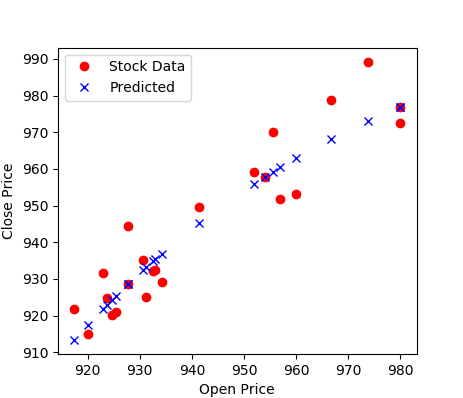
try:
import wget
except:
# install wget if needed
import pip
pip.main(['install','wget'])
import wget
stock = 'GOOG'
- url = 'https://chart.finance.yahoo.com/table.csv?s='+stock
filename = wget.download(url)
- rename file
from shutil import move move(filename,stock.lower()+'.csv')
data = pd.read_csv(stock+'.csv')
data = pd.read_csv(url)
from matplotlib.finance import *
stock = 'GOOGL' url = 'https://chart.finance.yahoo.com/table.csv?s='+stock
stock = 'GOOG' url = 'https://apmonitor.com/che263/uploads/Main/goog.csv'
- url = 'https://chart.finance.yahoo.com/table.csv?s='+stock
print('min: '+str(min(data['Close'][0:30]))) print('max: '+str(max(data['Close'][0:30])))
print('min: '+str(min(data['Close'][0:20]))) print('max: '+str(max(data['Close'][0:20])))
plt.plot(data['Open'][0:30]) plt.plot(data['Close'][0:30])
plt.plot(data['Open'][0:20]) plt.plot(data['Close'][0:20])
<iframe width="560" height="315" src="//www.youtube.com/embed/Tq6rCWPdXoQ" frameborder="0" allowfullscreen></iframe>
<iframe width="560" height="315" src="https://www.youtube.com/embed/pQv6zMlYJ0A" frameborder="0" allowfullscreen></iframe>
Python Data Analysis
A common task for scientists and engineers is to analyze data from an external source that may be in a text or comma separated value (CSV) format. By importing the data into Python, data analysis such as statistics, trending, or calculations can be made to synthesize the information into relevant and actionable information. This tutorial demonstrates how to import data, perform a basic analysis, trend the results, and export the results to another text file. Two examples are provided with Numpy and Pandas. Script files of the Python source code with sample data are below.
A common task for scientists and engineers is to analyze data from an external source that may be in a text or comma separated value (CSV) format. By importing the data into Python, data analysis such as statistics, trending, or calculations can be made to synthesize the information into relevant and actionable information. Tutorials below demonstrate how to import data (including online data), perform a basic analysis, trend the results, and export the results to another text file. Two examples are provided with Numpy and Pandas. Script files of the Python source code with sample data are below.
(:toggle hide pandas button show="Show Python Source":) (:div id=pandas:)
(:toggle hide online button show="Show Python Source":) (:div id=online:)
(:html:) <iframe width="560" height="315" src="//www.youtube.com/embed/Tq6rCWPdXoQ" frameborder="0" allowfullscreen></iframe> (:htmlend:)
Import Data and Analyze with Pandas
<iframe width="560" height="315" src="//www.youtube.com/embed/Tq6rCWPdXoQ" frameborder="0" allowfullscreen></iframe>
<iframe width="560" height="315" src="https://www.youtube.com/embed/FXhED53VZ50" frameborder="0" allowfullscreen></iframe>
Import Data and Analyze with Pandas
(:html:) <iframe width="560" height="315" src="https://www.youtube.com/embed/FXhED53VZ50" frameborder="0" allowfullscreen></iframe> (:htmlend:)
(:toggle hide pandas button show="Show Python Source":) (:div id=pandas:)
(:divend:)
(:toggle hide numpy button show="Show Solution":)
(:toggle hide numpy button show="Show Python (NumPy) Source":)
(:html:) <iframe width="560" height="315" src="//www.youtube.com/embed/Tq6rCWPdXoQ" frameborder="0" allowfullscreen></iframe> (:htmlend:)
Import Data and Analyze with Pandas
(:html:) <iframe width="560" height="315" src="https://www.youtube.com/embed/FXhED53VZ50" frameborder="0" allowfullscreen></iframe> (:htmlend:)
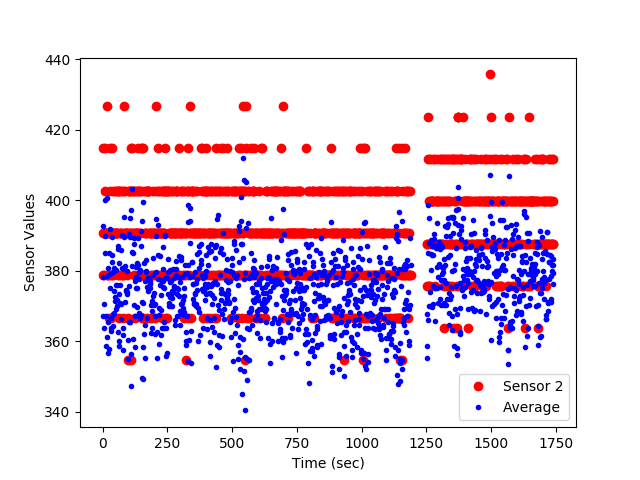
(:toggle hide numpy button show="Show Solution":) (:div id=numpy:)
- import Numpy, Pandas, and Matplotlib
- Numpy (data import, manipulation, export)
import pandas as pd
- Matplotlib (create trends)
data_file = pd.read_csv('data_with_headers.csv')
- create time vector from imported data
time = data_file['time']
data_file = np.genfromtxt('data_file.txt', delimiter=',')
- create time vector from imported data (starts from index 0)
time = data_file[:,0]
sensors = data_file.ix[:,'s1':'s4']
sensors = data_file[:,1:5]
my_data = [time, sensors, avg] result = pd.concat(my_data,axis=1)
result.to_csv('result.csv')
- result.to_excel('result.xlsx')
result.to_html('result.htm') result.to_clipboard()
- stack time and avg as column vectors
my_data = np.vstack((time,sensors.T,avg))
- transpose data
my_data = my_data.T
- save text file with comma delimiter
np.savetxt('export_from_python.txt',my_data,delimiter=',')
plt.plot(time,sensors['s1'],'r-') plt.plot(time,avg,'b.')
plt.plot(time/60.0,sensors[:,1],'ro') plt.plot(time/60.0,avg,'b.')
plt.legend(['Sensor 2','Average']) plt.xlabel('Time (sec)')
plt.legend(['Sensor 2','Average Sensors 1-4']) plt.xlabel('Time (min)')
- show the figure on the screen
- show the figure on the screen (pauses execution until closed)
(:divend:)
(:html:) <iframe width="560" height="315" src="//www.youtube.com/embed/Tq6rCWPdXoQ" frameborder="0" allowfullscreen></iframe> (:htmlend:)
Import Data and Analyze with Pandas
(:html:) <iframe width="560" height="315" src="https://www.youtube.com/embed/FXhED53VZ50" frameborder="0" allowfullscreen></iframe> (:htmlend:)
(:toggle hide pandas button show="Show Python (Pandas) Source":) (:div id=pandas:) (:source lang=python:)
- import Numpy, Pandas, and Matplotlib
import numpy as np import pandas as pd import matplotlib.pyplot as plt
- load the data file
data_file = pd.read_csv('data_with_headers.csv')
- create time vector from imported data
time = data_file['time']
- parse good sensor data from imported data
sensors = data_file.ix[:,'s1':'s4']
- display the first 6 sensor rows
print(sensors[0:6])
- adjust time to start at zero by subtracting the
- first element in the time vector (index = 0)
time = time - time[0]
- calculate the average of the sensor readings
avg = np.mean(sensors,1) # over the 2nd dimension
- export data
my_data = [time, sensors, avg] result = pd.concat(my_data,axis=1)
result.to_csv('result.csv')
- result.to_excel('result.xlsx')
result.to_html('result.htm') result.to_clipboard()
- generate a figure
plt.figure(1) plt.plot(time,sensors['s1'],'r-') plt.plot(time,avg,'b.')
- add text labels to the plot
plt.legend(['Sensor 2','Average']) plt.xlabel('Time (sec)') plt.ylabel('Sensor Values')
- save the figure as a PNG file
plt.savefig('my_Python_plot.png')
- show the figure on the screen
plt.show() (:sourceend:) (:divend:)
Import Data from an Internet Source
Import Online Data and Analyze
(:html:) <iframe width="560" height="315" src="https://www.youtube.com/embed/KzOEmMiPSjg" frameborder="0" allowfullscreen></iframe> (:htmlend:)
Source Code
Below is an example of pulling data from an Internet source, such as financial information about a stock. The example shows how to request, parse, and display the financial data.
plt.show() (:sourceend:)
Import Data from an Internet Source
(:source lang=python:) import pandas as pd from matplotlib.finance import * import matplotlib.pyplot as plt try:
import wget
except:
# install wget if needed
import pip
pip.main(['install','wget'])
import wget
- stock ticker symbol
stock = 'GOOGL' url = 'https://chart.finance.yahoo.com/table.csv?s='+stock filename = wget.download(url)
- rename file
from shutil import move move(filename,stock.lower()+'.csv')
- import data with pandas
data = pd.read_csv(stock+'.csv') print(data['Close'][0:5]) print('min: '+str(min(data['Close'][0:30]))) print('max: '+str(max(data['Close'][0:30])))
- plot data with pyplot
plt.figure() plt.plot(data['Open'][0:30]) plt.plot(data['Close'][0:30]) plt.xlabel('days ago') plt.ylabel('price')
# import Numpy, Pandas, and Matplotlib
import numpy as np
import pandas as pd
import matplotlib.pyplot as plt
# load the data file
data_file = pd.read_csv('data_with_headers.csv')
# create time vector from imported data
time = data_file['time']
# parse good sensor data from imported data
sensors = data_file.ix[:,'s1':'s4']
# display the first 6 sensor rows
print(sensors[0:6])
# adjust time to start at zero by subtracting the
# first element in the time vector (index = 0)
time = time - time[0]
# calculate the average of the sensor readings
avg = np.mean(sensors,1) # over the 2nd dimension
# export data
my_data = [time, sensors, avg]
result = pd.concat(my_data,axis=1)
result.to_csv('result.csv')
#result.to_excel('result.xlsx')
result.to_html('result.htm')
result.to_clipboard()
# generate a figure
plt.figure(1)
plt.plot(time,sensors['s1'],'r-')
plt.plot(time,avg,'b.')
# add text labels to the plot
plt.legend(['Sensor 2','Average'])
plt.xlabel('Time (sec)')
plt.ylabel('Sensor Values')
# save the figure as a PNG file
plt.savefig('my_Python_plot.png')
# show the figure on the screen
plt.show()
(:source lang=python:)
- import Numpy, Pandas, and Matplotlib
import numpy as np import pandas as pd import matplotlib.pyplot as plt
- load the data file
data_file = pd.read_csv('data_with_headers.csv')
- create time vector from imported data
time = data_file['time']
- parse good sensor data from imported data
sensors = data_file.ix[:,'s1':'s4']
- display the first 6 sensor rows
print(sensors[0:6])
- adjust time to start at zero by subtracting the
- first element in the time vector (index = 0)
time = time - time[0]
- calculate the average of the sensor readings
avg = np.mean(sensors,1) # over the 2nd dimension
- export data
my_data = [time, sensors, avg] result = pd.concat(my_data,axis=1)
result.to_csv('result.csv')
- result.to_excel('result.xlsx')
result.to_html('result.htm') result.to_clipboard()
- generate a figure
plt.figure(1) plt.plot(time,sensors['s1'],'r-') plt.plot(time,avg,'b.')
- add text labels to the plot
plt.legend(['Sensor 2','Average']) plt.xlabel('Time (sec)') plt.ylabel('Sensor Values')
- save the figure as a PNG file
plt.savefig('my_Python_plot.png')
- show the figure on the screen
plt.show() (:sourceend:)
print sensors[0:6]
print(sensors[0:6])
<iframe width="560" height="315" src="https://www.youtube.com/embed/FXhED53VZ50" frameborder="0" allowfullscreen></iframe>
<iframe width="560" height="315" src="//www.youtube.com/embed/Tq6rCWPdXoQ" frameborder="0" allowfullscreen></iframe>
<iframe width="560" height="315" src="//www.youtube.com/embed/Tq6rCWPdXoQ" frameborder="0" allowfullscreen></iframe>
<iframe width="560" height="315" src="https://www.youtube.com/embed/FXhED53VZ50" frameborder="0" allowfullscreen></iframe>
<iframe width="560" height="315" src="//www.youtube.com/embed/Tq6rCWPdXoQ" frameborder="0" allowfullscreen></iframe>
<iframe width="560" height="315" src="https://www.youtube.com/embed/FXhED53VZ50" frameborder="0" allowfullscreen></iframe>
A common task for scientists and engineers is to analyze data from an external source that may be in a text or comma separated value (CSV) format. By importing the data into Python, data analysis such as statistics, trending, or calculations can be made to synthesize the information into relevant and actionable information. This tutorial demonstrates how to import data, perform a basic analysis, trend the results, and export the results to another text file. A script file of the Python source code with sample data is below.
A common task for scientists and engineers is to analyze data from an external source that may be in a text or comma separated value (CSV) format. By importing the data into Python, data analysis such as statistics, trending, or calculations can be made to synthesize the information into relevant and actionable information. This tutorial demonstrates how to import data, perform a basic analysis, trend the results, and export the results to another text file. Two examples are provided with Numpy and Pandas. Script files of the Python source code with sample data are below.
Import Data and Analyze with Numpy
Import Data and Analyze with Pandas
(:html:) <iframe width="560" height="315" src="//www.youtube.com/embed/Tq6rCWPdXoQ" frameborder="0" allowfullscreen></iframe> (:htmlend:)
Source Code
# import Numpy, Pandas, and Matplotlib
import numpy as np
import pandas as pd
import matplotlib.pyplot as plt
# load the data file
data_file = pd.read_csv('data_with_headers.csv')
# create time vector from imported data
time = data_file['time']
# parse good sensor data from imported data
sensors = data_file.ix[:,'s1':'s4']
# display the first 6 sensor rows
print sensors[0:6]
# adjust time to start at zero by subtracting the
# first element in the time vector (index = 0)
time = time - time[0]
# calculate the average of the sensor readings
avg = np.mean(sensors,1) # over the 2nd dimension
# export data
my_data = [time, sensors, avg]
result = pd.concat(my_data,axis=1)
result.to_csv('result.csv')
#result.to_excel('result.xlsx')
result.to_html('result.htm')
result.to_clipboard()
# generate a figure
plt.figure(1)
plt.plot(time,sensors['s1'],'r-')
plt.plot(time,avg,'b.')
# add text labels to the plot
plt.legend(['Sensor 2','Average'])
plt.xlabel('Time (sec)')
plt.ylabel('Sensor Values')
# save the figure as a PNG file
plt.savefig('my_Python_plot.png')
# show the figure on the screen
plt.show()
<iframe width="560" height="315" src="//www.youtube.com/embed/E56egH10RJA?list=PLLBUgWXdTBDi-E--rwBujaNkTejLNI6ap" frameborder="0" allowfullscreen></iframe>
<iframe width="560" height="315" src="//www.youtube.com/embed/Tq6rCWPdXoQ" frameborder="0" allowfullscreen></iframe>
A common task for scientists and engineers is to analyze data from an external source that may be in a text or comma separated value (CSV) format. By importing the data into Python, data analysis such as statistics, trending, or calculations can be made to synthesize the information into relevant and actionable information. This tutorial demonstrates how to import data, perform a basic analysis, trend the results, and export the results to another text file. A script file of the Python source code with sample data is below.
(:title Data Analysis with Python:) (:keywords big data, data analysis, Python, numpy, spreadsheet, nonlinear, optimization, engineering optimization, university course:) (:description Data Analysis with Python - Problem-Solving Techniques for Chemical Engineers at Brigham Young University:)
Python Data Analysis
(:html:) <iframe width="560" height="315" src="//www.youtube.com/embed/E56egH10RJA?list=PLLBUgWXdTBDi-E--rwBujaNkTejLNI6ap" frameborder="0" allowfullscreen></iframe> (:htmlend:)
(:html:)
<div id="disqus_thread"></div>
<script type="text/javascript">
/* * * CONFIGURATION VARIABLES: EDIT BEFORE PASTING INTO YOUR WEBPAGE * * */
var disqus_shortname = 'apmonitor'; // required: replace example with your forum shortname
/* * * DON'T EDIT BELOW THIS LINE * * */
(function() {
var dsq = document.createElement('script'); dsq.type = 'text/javascript'; dsq.async = true;
dsq.src = 'https://' + disqus_shortname + '.disqus.com/embed.js';
(document.getElementsByTagName('head')[0] || document.getElementsByTagName('body')[0]).appendChild(dsq);
})();
</script>
<noscript>Please enable JavaScript to view the <a href="https://disqus.com/?ref_noscript">comments powered by Disqus.</a></noscript>
<a href="https://disqus.com" class="dsq-brlink">comments powered by <span class="logo-disqus">Disqus</span></a>
(:htmlend:)
 Import and Export Data (Google Colab)
Import and Export Data (Google Colab)
