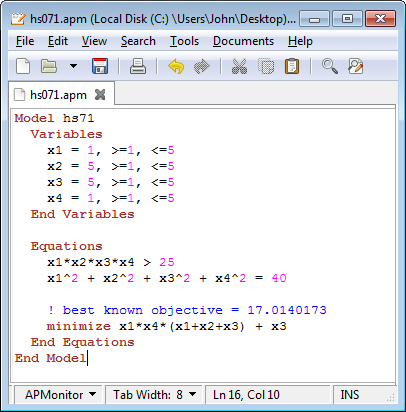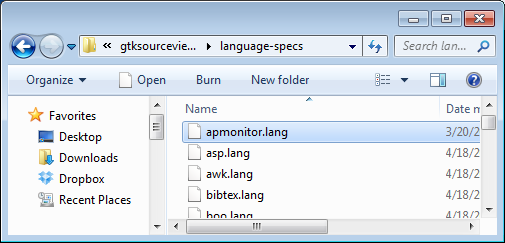APMonitor Model Syntax Highlighting
Main.SyntaxHighlighting History
Hide minor edits - Show changes to markup
(:html:)
<div id="disqus_thread"></div>
<script type="text/javascript">
/* * * CONFIGURATION VARIABLES: EDIT BEFORE PASTING INTO YOUR WEBPAGE * * */
var disqus_shortname = 'apmonitor'; // required: replace example with your forum shortname
/* * * DON'T EDIT BELOW THIS LINE * * */
(function() {
var dsq = document.createElement('script'); dsq.type = 'text/javascript'; dsq.async = true;
dsq.src = 'https://' + disqus_shortname + '.disqus.com/embed.js';
(document.getElementsByTagName('head')[0] || document.getElementsByTagName('body')[0]).appendChild(dsq);
})();
</script>
<noscript>Please enable JavaScript to view the <a href="https://disqus.com/?ref_noscript">comments powered by Disqus.</a></noscript>
<a href="https://disqus.com" class="dsq-brlink">comments powered by <span class="logo-disqus">Disqus</span></a>
(:htmlend:)
(:html:) <iframe width="560" height="315" src="https://www.youtube.com/embed/DIOiKU16KSM" frameborder="0" gesture="media" allow="encrypted-media" allowfullscreen></iframe> (:htmlend:)
Syntax highlighting can improve the readability of the APM files. Syntax highlighting is supported in a number of text editor environments. Notepad++ and gEdit installation instructions are listed below.
Syntax highlighting can improve the readability of the APM files. Syntax highlighting is supported in a number of text editor environments. Atom, gEdit, and Notepad++ installation instructions are listed below.
 Install APM Language Definition (language-apmonitor) for Atom
Install APM Language Definition (language-apmonitor) for Atom Atom Language Definition (language-apmonitor)
Atom Language Definition (language-apmonitor) [[https://atom.io/packages/language-apmonitor
[[https://atom.io/packages/language-apmonitor| Install APM Language Definition (language-apmonitor)]] for Atom
 Install APM Language Definition (language-apmonitor) for Atom
Install APM Language Definition (language-apmonitor) for Atom [[https://atom.io/packages/language-apmonitor
[[https://atom.io/packages/language-apmonitor| Install APM Language Definition (language-apmonitor)]] for Atom
- Download the apmonitor.lang file. Follow the instructions at https://live.gnome.org/Gedit/NewLanguage to put the file where it needs to go and to enable automatic language detection and syntax highlighting.
- Download the apmonitor.lang file. Follow the instructions at https://help.ubuntu.com/community/gedit#Syntax_Highlighting to put the file where it needs to go and to enable automatic language detection and syntax highlighting.
Notepad++ (Windows)
Notepad++ is a text editor that supports APMonitor file syntax highlighting. The add-in configuration is simply an XML file. To add syntax highlighting to, follow the following procedure:
- Download and install Notepad++ (https://notepad-plus-plus.org)
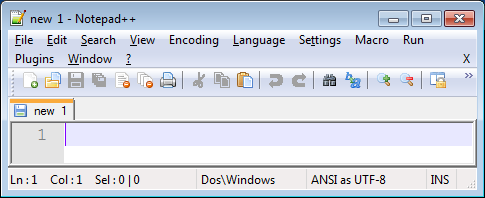
- Download and unzip the APM Syntax Highlighting Configuration File (apm_syntax.zip)
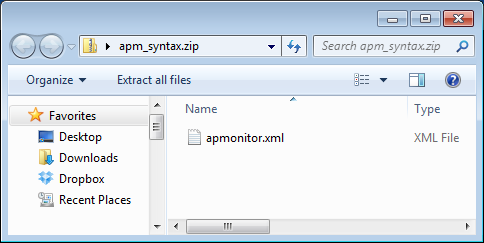
- Open Notepad++ and Select "Language"..."Define Your Language"
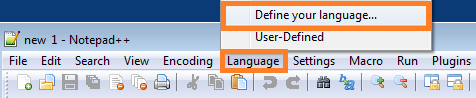
- Select "Import" and browse to the apmonitor.xml file that is in the unzipped apm_syntax folder.
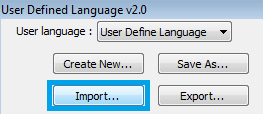
- Right click an APM file and select "Open With"..."Choose default program...". If Notepad++ doesn't appear as one of the options, browse to C:\Program Files (x86)\Notepad++ and select notepad++.exe. When you open an APM file in the future, the model file will have syntax highlighting in Notepad++.
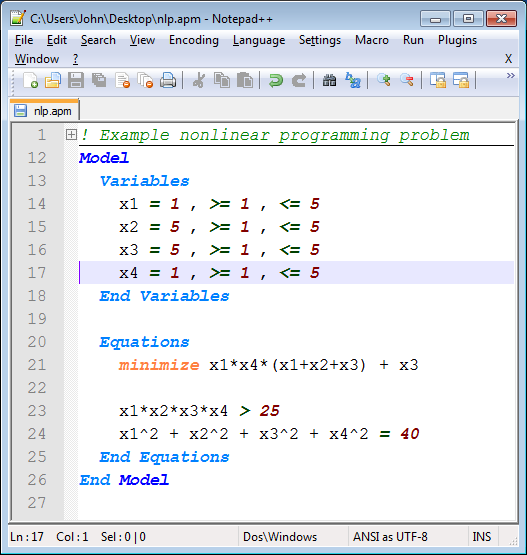
Notepad++ (Windows)
Notepad++ is another text editor that supports APMonitor file syntax highlighting. The add-in configuration is simply an XML file. To add syntax highlighting to, follow the following procedure:
- Download and install Notepad++ (https://notepad-plus-plus.org)
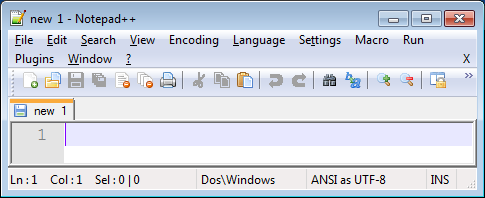
- Download and unzip the APM Syntax Highlighting Configuration File (apm_syntax.zip)
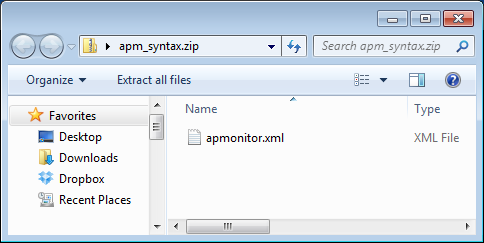
- Open Notepad++ and Select "Language"..."Define Your Language"
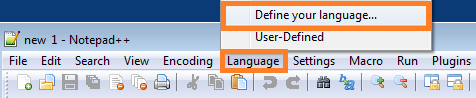
- Select "Import" and browse to the apmonitor.xml file that is in the unzipped apm_syntax folder.
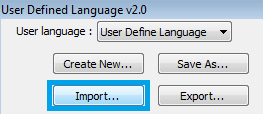
- Right click an APM file and select "Open With"..."Choose default program...". If Notepad++ doesn't appear as one of the options, browse to C:\Program Files (x86)\Notepad++ and select notepad++.exe. When you open an APM file in the future, the model file will have syntax highlighting in Notepad++.
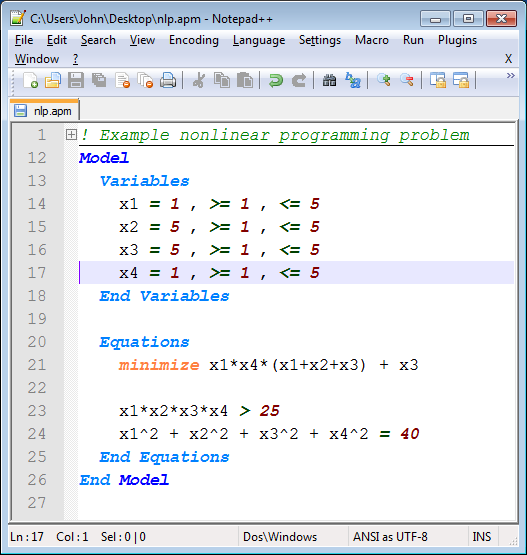
- Download the apmonitor.lang file, and place it in the language specs location (possibly similar to Windows path)
- We haven't looked into how to install the language definition file in MacOS. If you do this, please add some comments at the bottom of the page.
- Download the apmonitor.lang file, and place it in the language specs location (/Applications/gedit.app/Contents/Resources/share/gtksourceview-2.0/language-specs)
- If you haven’t installed gedit in your Applications folder, you should substitute /Applications for your directory.
- Restart gedit
- Thanks to Ben Feinberg for these instructions.
- Download the apmonitor.lang file, and place it in <gedit install directory>\share\gtksourceview-2.0\language-specs
- Download the apmonitor.lang file, and place it in <gedit install directory>\share\gtksourceview-2.0\language-specs
- Download the apmonitor.lang file. Follow the instructions at https://live.gnome.org/Gedit/NewLanguage to put the file where it needs to go and to enable automatic language detection and syntax highlighting.
- Download the apmonitor.lang file. Follow the instructions at https://live.gnome.org/Gedit/NewLanguage to put the file where it needs to go and to enable automatic language detection and syntax highlighting.
- gedit is available for download as a mac osx package (https://projects.gnome.org/gedit/), but we haven't looked into how to install the language definition file on a mac.
- If you do this, please add some comments at the bottom of the page.
- Install gedit
- Download the apmonitor.lang file, and place it in the language specs location (possibly similar to Windows path)
- We haven't looked into how to install the language definition file in MacOS. If you do this, please add some comments at the bottom of the page.
The text editor gedit is available on Windows, MacOS, and Linux. It is released under the GNU General Public License (GPL) and is the official text editor of the GNOME desktop environment. There are also other text editors that support gtksourceview language definition files, but gedit is a nice simple, stable one.
The text editor gedit is available on Windows, MacOS, and Linux. It is released under the GNU General Public License (GPL) and is the official text editor of the GNOME desktop environment. There are also other text editors that support gtksourceview language definition files, but gedit is a nice simple, stable one. If using Linux, gedit should already be installed as the default text editor on most distributions. If it's not installed, download and install using your package manager. If using Windows or MacOS, download gedit from the following location:
If using Linux, gedit should already be installed as the default text editor on most distributions. If it's not installed, download and install using your package manager. If using Windows or MacOS, download gedit from the following location:
- On 32-bit Windows this is C:\Program Files\gedit\share\gtksourceview-2.0\language-specs
- On 64-bit Windows this is C:\Program Files (x86)\gedit\share\gtksourceview-2.0\language-specs
- On 32-bit Windows this is C:\Program Files\gedit\share\gtksourceview-2.0\language-specs
- On 64-bit Windows this is C:\Program Files (x86)\gedit\share\gtksourceview-2.0\language-specs
gEdit (Windows, MacOS, Linux)
gEdit (Windows, MacOS, Linux)
The text editor gedit is available on Windows, MacOS, and Linux. It is released under the GNU General Public License (GPL) and is the official text editor of the GNOME desktop environment. If using Linux, gedit should already be installed as the default text editor on most distributions. If it's not installed, download and install using your package manager. If using Windows or MacOS, download gedit from the following location:
The text editor gedit is available on Windows, MacOS, and Linux. It is released under the GNU General Public License (GPL) and is the official text editor of the GNOME desktop environment. There are also other text editors that support gtksourceview language definition files, but gedit is a nice simple, stable one. If using Linux, gedit should already be installed as the default text editor on most distributions. If it's not installed, download and install using your package manager. If using Windows or MacOS, download gedit from the following location:
I believe there are also other text editors out there that support gtksourceview language definition files, but gedit seems to be a nice simple, stable one.
The text editor gedit is available on Windows, MacOS, and Linux. It is released under the GNU General Public License (GPL) and is the official text editor of the GNOME desktop environment.
The text editor gedit is available on Windows, MacOS, and Linux. It is released under the GNU General Public License (GPL) and is the official text editor of the GNOME desktop environment. If using Linux, gedit should already be installed as the default text editor on most distributions. If it's not installed, download and install using your package manager. If using Windows or MacOS, download gedit from the following location:
Windows
- Install gedit
- Download the apmonitor.lang file, and place it in <gedit install directory>\share\gtksourceview-2.0\language-specs
- On 32-bit Windows this is C:\Program Files\gedit\share\gtksourceview-2.0\language-specs
- On 64-bit Windows this is C:\Program Files (x86)\gedit\share\gtksourceview-2.0\language-specs
- gedit should now automatically detect the language and do syntax highlighting for any file ending in .apm. To turn it on manually, go to View >> Highlight Mode >> Scripts >> APMonitor.
Linux
- gedit should already be installed as the default text editor on most distributions. If it's not installed, download and install using your package manager, or from https://projects.gnome.org/gedit/
- Download the apmonitor.lang file. Follow the instructions at https://live.gnome.org/Gedit/NewLanguage to put the file where it needs to go and to enable automatic language detection and syntax highlighting.
MacOS
- gedit is available for download as a mac osx package (https://projects.gnome.org/gedit/), but we haven't looked into how to install the language definition file on a mac.
- If you do this, please add some comments at the bottom of the page.
I believe there are also other text editors out there that support gtksourceview language definition files, but gedit seems to be a nice simple, stable one.
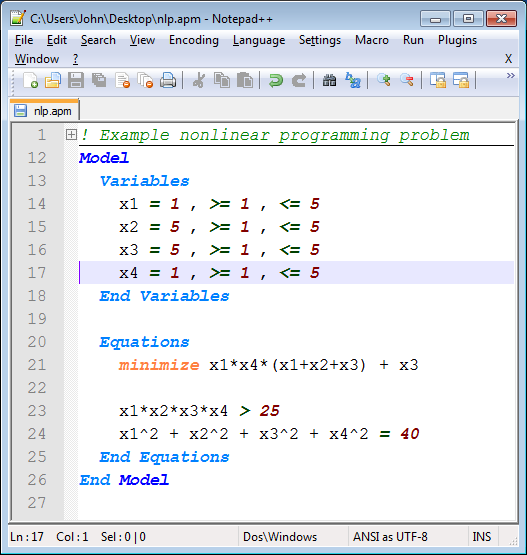
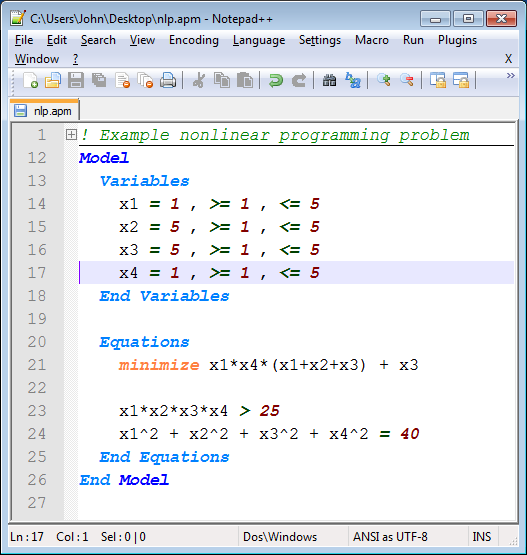
(:html:)
<div id="disqus_thread"></div>
<script type="text/javascript">
/* * * CONFIGURATION VARIABLES: EDIT BEFORE PASTING INTO YOUR WEBPAGE * * */
var disqus_shortname = 'apmonitor'; // required: replace example with your forum shortname
/* * * DON'T EDIT BELOW THIS LINE * * */
(function() {
var dsq = document.createElement('script'); dsq.type = 'text/javascript'; dsq.async = true;
dsq.src = 'https://' + disqus_shortname + '.disqus.com/embed.js';
(document.getElementsByTagName('head')[0] || document.getElementsByTagName('body')[0]).appendChild(dsq);
})();
</script>
<noscript>Please enable JavaScript to view the <a href="https://disqus.com/?ref_noscript">comments powered by Disqus.</a></noscript>
<a href="https://disqus.com" class="dsq-brlink">comments powered by <span class="logo-disqus">Disqus</span></a>
(:htmlend:)
Syntax highlighting can improve the readability of the APM files. Notepad++ is one text editor that supports APMonitor file syntax highlighting as an add-in configuration as an XML file. To add syntax highlighting to, follow the following procedure:
Syntax highlighting can improve the readability of the APM files. Syntax highlighting is supported in a number of text editor environments. Notepad++ and gEdit installation instructions are listed below.
gEdit (Windows, MacOS, Linux)
The text editor gedit is available on Windows, MacOS, and Linux. It is released under the GNU General Public License (GPL) and is the official text editor of the GNOME desktop environment.
- Download and install gedit (https://projects.gnome.org/gedit)
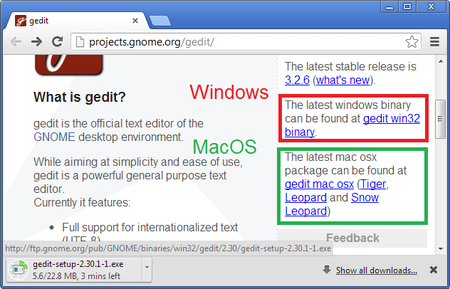
Notepad++ (Windows)
Notepad++ is another text editor that supports APMonitor file syntax highlighting. The add-in configuration is simply an XML file. To add syntax highlighting to, follow the following procedure:
(:title APMonitor Syntax Highlighting:)
(:title APMonitor Model Syntax Highlighting:)
- When you open an APM file, the model file will have syntax highlighting.
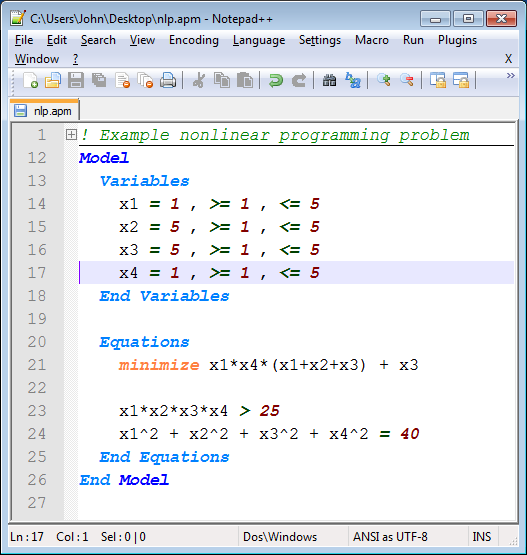
- Right click an APM file and select "Open With"..."Choose default program...". If Notepad++ doesn't appear as one of the options, browse to C:\Program Files (x86)\Notepad++ and select notepad++.exe. When you open an APM file in the future, the model file will have syntax highlighting in Notepad++.
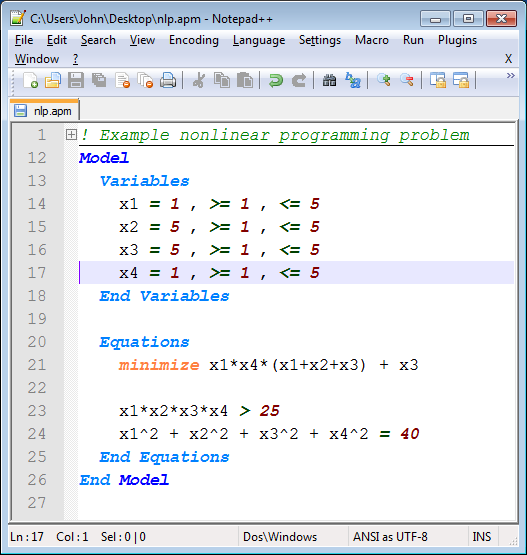
- Download and install Notepad++ (https://notepad-plus-plus.org)
- Download and install Notepad++ (https://notepad-plus-plus.org)
- Download and unzip the APM Syntax Highlighting Configuration File (apm_syntax.zip)
- Download and unzip the APM Syntax Highlighting Configuration File (apm_syntax.zip)
- Open Notepad++ and Select "Language"..."Define Your Language"
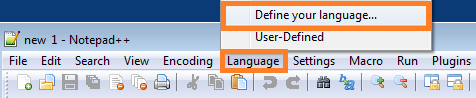
- Open Notepad++ and Select "Language"..."Define Your Language"
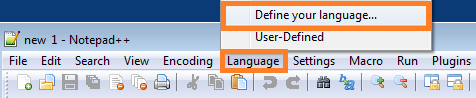
- Select "Import" and browse to the apmonitor.xml file that is in the unzipped apm_syntax folder.
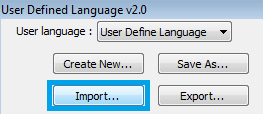
- When you open an APM file, the model file will have syntax highlighting.
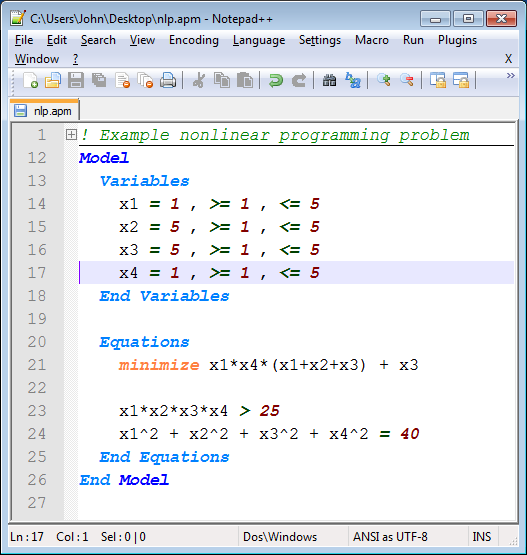
- Download and install Notepad++ (https://notepad-plus-plus.org)
- Download and unzip the APM Syntax Highlighting Configuration File (apm_syntax.zip)
- Open Notepad++ and Select "Language"..."Define Your Language"
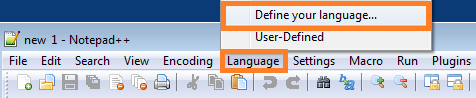
(:title APMonitor Syntax Highlighting:) (:keywords nonlinear, model, predictive control, APMonitor, differential, algebraic, modeling language, Notepad++, style:) (:description Download APMonitor syntax highlighting to edit model files.:)
Syntax highlighting can improve the readability of the APM files. Notepad++ is one text editor that supports APMonitor file syntax highlighting as an add-in configuration as an XML file. To add syntax highlighting to, follow the following procedure: