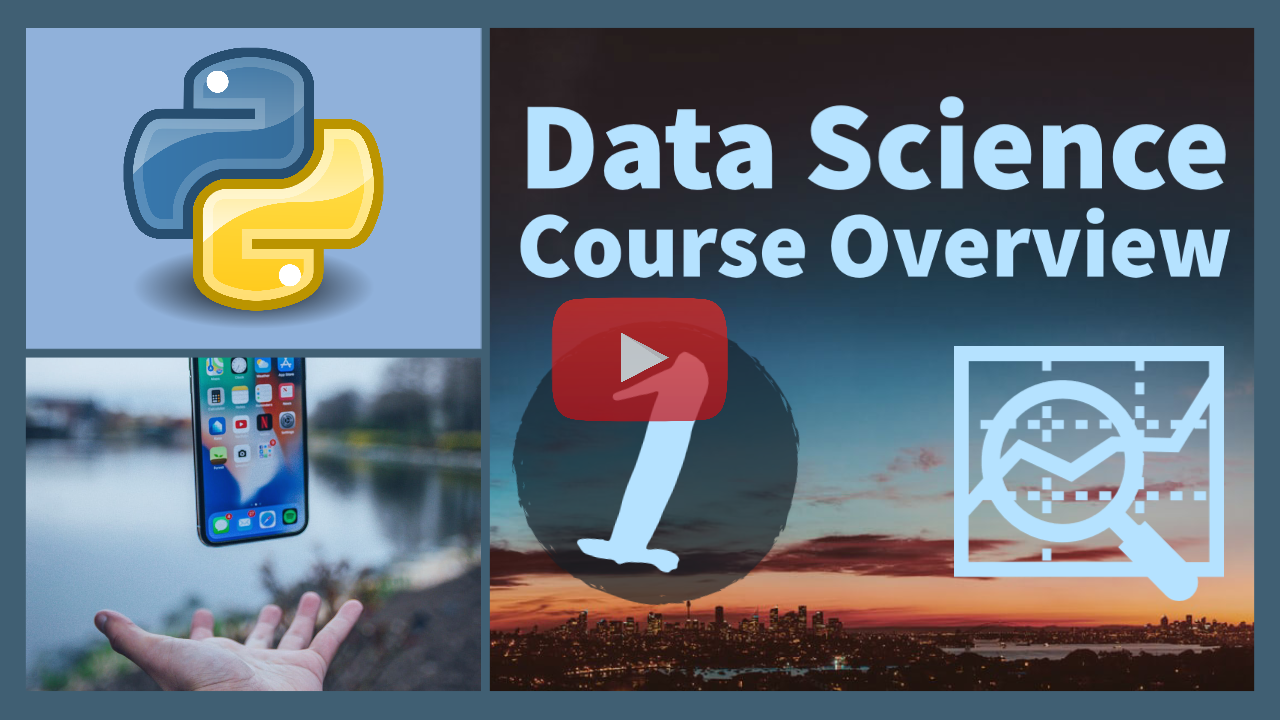1. Overview¶
Introduction¶
Welcome to the course on data science with Python. This course steps through basic data science and machine learning skills to analyze data and create actionable information. It address major steps of the Cross-Industry Standard Process for Data Mining Cycle (CRISP-DM) that has 6 phases.
- Business Understanding - purpose of the data science project
- Data Understanding - assess available data to address the business case
- Data Preparation - exploratory data analysis, feature engineering, and transformations
- Modeling - select and train regressors or classifiers
- Evaluation - test models with various criteria
- Deployment - production phase to deploy models in data pipelines
The 12 exercises are designed to be completed in 2-3 hours (15-20 minutes each) but sections can be skipped if you already have the background knowledge.
- Overview (this lesson)
- Data Import and Export
- Data Analysis
- Visualize Data
- Prepare (Cleanse, Scale, Divide) Data
- Regression
- Features
- Classification
- Interpolation
- Solve Equations
- Differential Equations
- Time Series
It is best to follow the lessons in these steps because the later lessons build upon the information from the prior lessons.
Final Project¶

You are designing a next-generation cell phone and the battery and processor on the cell phone generate a lot of heat. You want to make sure that the material between them will prevent over-heating of the battery by the processor.

The final project will help you answer questions about material properties for predicting the temperature of the battery and processor. It uses data from the temperature control lab to determine thermal conductivity. See the Final Project after going through the 12 lessons and when you are ready for the challenge.
What Runs Python Commands?¶
The Python executable runs the commands. A Jupyter notebook starts a Python session called a kernel. Restarting the kernel removes any of the prior cell results and stops any running code.
import sys
print(sys.executable)
Where is the Current Working Directory?¶
The current working directory is where the IPython notebook is located. It is also where files will be stored and retrieved. It is possible to change the current working directory with os.chdir(path)
import os
print(os.getcwd())
There are seperate Jupyter notebook files to help with TCLab installation. There are also Frequently Asked Questions for setup and troubleshooting. More information on installation of TCLab package is in the IPython notebook TCLab Help.

Python Package Management¶
Package management in data science and machine learning is an important topic because of the pace of new releases. It may be important to have the latest or a specific version of a package.
To install packages, use the pip (or conda) package manager. An alternative is to start an Anaconda prompt from the start menu, start a DOS prompt with Windows-key+r cmd, or terminal on MacOS/Linux and type:

python -m pip install gekkoIf you would like to run this same command in a Jupyter notebook then use an exclamation mark in front.
!python -m pip install gekko
If you want to be sure that you are using the distribution of the current Python kernel use sys.executable.
import sys
!{sys.executable} -m pip install gekko
Packages used in this course include gekko, keras, numpy, pandas, pyserial, sklearn, tclab, tensorflow, and others. If there is an error that you are missing a package then !pip install gekko is typically sufficient to retrieve and install it. The ! tells Jupyter to run from the system command line, not as a Python command although the ! is now optional for pip in the latest version of Jupyter. Add --user (not your specific user name) if you do not have administrative privilege on the computer. The package manager pip retrieves the lastest version of gekko from pypi and installs it in the Python distribution.

Install Package¶
!python -m pip install --user gekko

List Available Packages and Versions¶
!python -m pip list

Uninstall Package¶
If you need to uninstall a package then use the command line because it will ask for a yes/no response or else add --yes to automatically answer the confirmation message. Don't forget to reinstall the package if you need it.
!python -m pip uninstall gekko --yes

Install Specific Version¶
You may need to get a specific package version by specifying a version such as 0.2.0.
!python -m pip install gekko==0.2.0

Upgrade Package¶
If you have an older version and want to upgrade to the latest stable release use --upgrade
!python -m pip install gekko --upgrade

pip Summary¶
The pip tool facilitates package management in Python using install, list, and uninstall commands.
!python -m pip {command} {package name}

Install TCLab Module¶
You need the TCLab to do the exercises but there are sample data files if you do not have a device. The TCLab is available online with Amazon or with a few other options.

As a first step, plug in the TCLab (USB blue cable only) and install the package with python -m pip install tclab or by running the cell below (Ctrl+Enter). Restart the Python kernel with Kernel...Restart & Run All from the menu if there is an error importing tclab after the installation.
# install tclab
try:
import tclab
except:
# Needed to communicate through usb port
!python -m pip install --user pyserial
# The --user is put in for accounts without admin privileges
!python -m pip install --user tclab
# restart kernel if this doesn't import
try:
import tclab
except:
print('Restart kernel from menu if Dead kernel')
print('Restart kernel automatically...')
import IPython
app = IPython.Application.instance()
app.kernel.do_shutdown(restart=True)
TCLab LED Test¶
The following code show how to turn on the LED for 5 seconds. You only need to connect the blue USB cable to the computer. The white power cable is needed for heater power in the next example.
import tclab
import time
with tclab.TCLab() as lab:
lab.LED(100)
time.sleep(5.0) # wait 5.0 seconds
lab.LED(0)
TCLab Heater Test¶

The following code show how to turn on the heater Q1. It reads temperature T1 before and after a 10 second pause. You need to connect the white power cable and plug in the power supply. The white power cable is needed to supply power to the heaters.
with tclab.TCLab() as lab:
print(lab.T1) # print temperature 1
lab.Q1(100) # turn on Q1 to 100%
time.sleep(15) # sleep for 15 seconds
print(lab.T1) # print temperature 1

TCLab Activity¶
TCLab functions allow Python to interact with the TCLab through the USB serial connection.
| TCLab Function | Example | Description |
|---|---|---|
TCLab() |
tclab.TCLab() |
Create new lab object and connect |
LED |
lab.LED(45) |
Turn on the LED to 45%. Valid range is 0-100% |
Q1 |
lab.Q1(63) |
Turn on heater 1 (Q1) to 63%. Valid range is 0-100% |
Q2 |
lab.Q2(28) |
Turn on heater 2 (Q2) to 28%. Valid range is 0-100% |
T1 |
print(lab.T1) |
Read temperature 1 (T1) in °C. valid range is -40 to 150°C (TMP36 sensor) |
T2 |
print(lab.T2) |
Read temperature 2 (T2) in °C. with +/- 1°C accuracy (TMP36 sensor) |
close() |
lab.close() |
Close serial USB connection to TCLab - not needed if using with to open |
Complete the following exercises.
Blink LED¶
Blink the LED 5 times for 1 second each.
Heat to 50°C¶
Turn on heater 1 (Q1) to 80% until T1 reaches 50°C. Update the LED blink time (t).
$t = \frac{50-T_1}{10}$
This displays a visual indication of the temperature (T1) with the formula for alternating time off and time on. As the temperature approaches 50°C, the LED blinks more rapidly until it turns off.
Use a while lab.T1<50: loop to continuously check that the temperature is less than 50°C.